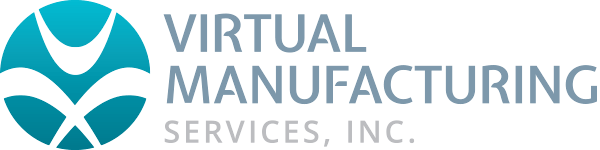SERVER / NLO Installation Instructions
GibbsCAM Network Licensing (NLO) establishes a network license server that maintains a software key for each GibbsCAM product option purchased. These software keys (or “licenses”) are distributed to nodes across a network to enable the workstations (nodes with GibbsCAM installed) to run the purchased module options. NLO is an alternative to hardware keys: When a client runs the GibbsCAM application software, a software key is “checked out” from the license server. There is no limit to the number of GibbsCAM seats installed on the network, only a limit to the number that can be used concurrently with each license server.
1. With Administrator privileges, on the machine that will be serving GibbsCAM licenses, run the installer setup file to install the License Server software, Registration Tool, and support files.
LicenseServer_setup_8.<x>.<y>.<z>.exe
This installer setup file can be downloaded by CLICKING HERE.
2. Run “RegistrationTool.exe”, from the folder where you installed the License Server software.
C:\Program Files\CAMBRIO\License Server\
3. When the Licensing Utility window appears :
a. For License Registration Type, choose Network License Server (the third choice)
b. For Deployment Destination, enter or browse to a writable folder.
c. Either: Browse for an existing *.cml license file on your computer; Or, if you do not yet have a *.cml file: Click the Run Registration Tool link and then, in the Server License Registration Tool window, enter (or copy-and-paste) your 20-character product license code. For details, see “NLO Step 1 - Setting Up The Server ” below.
Condensed Steps: To Install The Client Software
1. Install the GibbsCAM application software on the client machine. For instructions on installing the software,
2. Ensure that the License Server is running on the license server machine and that the client can connect to it, and then register GibbsCAM on the client machine. For details, see “NLO Step 2 - Install the Client Software On Each Node ” below.
NLO Step 1 - Setting Up The Server
Before you begin: On the machine where you will install the License Server, you must have administrator privileges. The installer setup file “3D_Systems_License_NLO_Server_v9.<x>.<y>.<z>.exe” must be available. This can be downloaded by CLICKING HERE (select CimLM NLO Server vX.X.X.XX.exe).
Before installing or modifying NLO Server, ensure that the firewall service is started (Services (Local) > Windows Firewall, Status = Started). If this machine has an older version of 3D Systems License Server installed, uninstall it. Then, run the NLO installer. After the installation/modification is complete, you can stop your firewall service if necessary.
1. Run the executable to install the License Server software.
The steps are as follows:
(a) UAC: Yes;
(b) Select the language you prefer;
(c) For Welcome: Click Next;
(d) For Destination Folder: Browse to or accept a folder and click Next;
(e) Click Install.
2. From the folder where you installed the License Server software, run RegistrationTool.exe.
3. When the Licensing Utility window appears:
a. For License Registration Type, choose Network License Server (the third choice.
b. For Deployment Destination, enter or browse to a writable folder.
c. Do one of the following:
If you do not already have a *.cml license file on your computer: Click the Run Registration Tool link and then, in the Server License Registration Tool window, enter (or copy-and-paste) your 20-character product license code:
When the activation is complete, a license file, license-<customer_id>-<server_number>-L.cml, is created in your deployment directory. Or, if you already have a *.cml license file on your computer, use the Browse link to find and select it.
NLO Step 2 - Install Client Software On Each Node
Before you begin: Make sure the license server machine is running the License Server software and that the client machine (workstation) has a network connection to it.
1. On the client machine (workstation), install the GibbsCAM software, using the same product code that was used for installing the server. For step-by step-instructions, see “Installing the System Files ” on page 10.
2. Register GibbsCAM for this client workstation.
You can do this manually at any time by running the Registration Tool. Or, if you launch GibbsCAM, it will display the License Installation dialog to prompt you for the product code. Use the same product code that was used for the server. On NLO client machines, you are not prompted for contact information.
3. After you enter the product code, click Activate Product to complete the license deployment. The license data will be retrieved from the Gibbs Activation Service and placed in the appropriate Activation Data folder.
4. Repeat the previous steps (installing the GibbsCAM software and registering the product code) for each GibbsCAM client of the license server machine.